The Version history feature lets you track all the changes you’ve made to your bot over time. It also updates the bot version available in your chat widget.
It lets you browse previously launched bot versions and edit and restore them without updating your published bot. This allows you to gain greater control over your chatbot project and complete your work faster.
We have 2 bot version types:
-
Published - the bot version currently available for your users
-
Draft - duplicated Published version with all the changes that happened in the bot after the last publish. This version is being updated automatically each time you make changes in the bot.
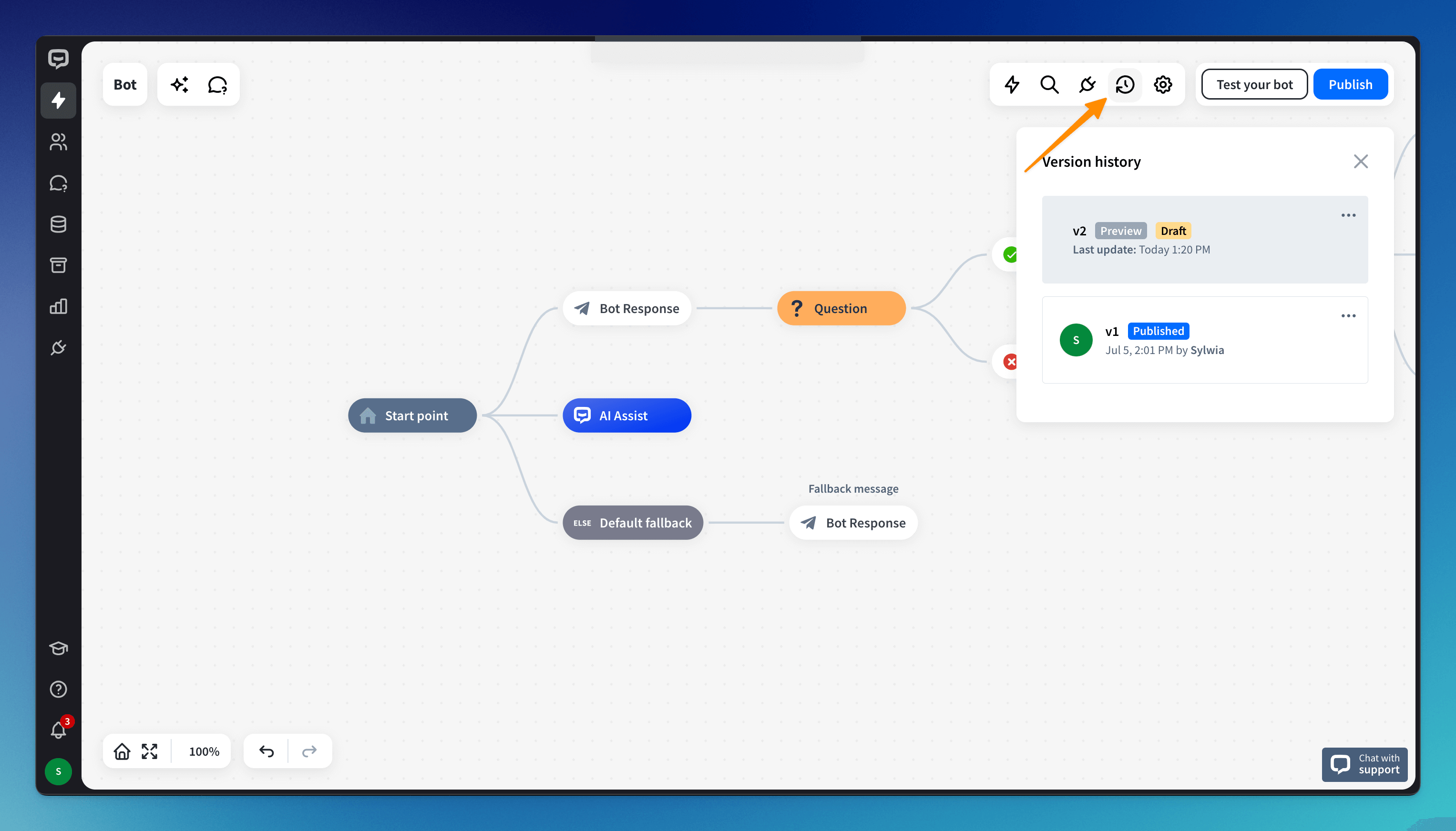
How to save a new bot version
When you decide your Draft version is ready and can replace the published one, click the Publish button. To see the latest bot version, click on the version history symbol. There you can see all the published versions of your bot.

After naming and confirming, the new bot version will be available at the top of the list. You can change the version name by choosing the 3-dot symbol on the version.
How to preview the previous bot version
You can preview all the previously published bot versions by clicking on the desired version. The Preview badge will tell you which version is displayed on the dashboard. You can return to the current bot version or edit, publish, or restore the previous version.
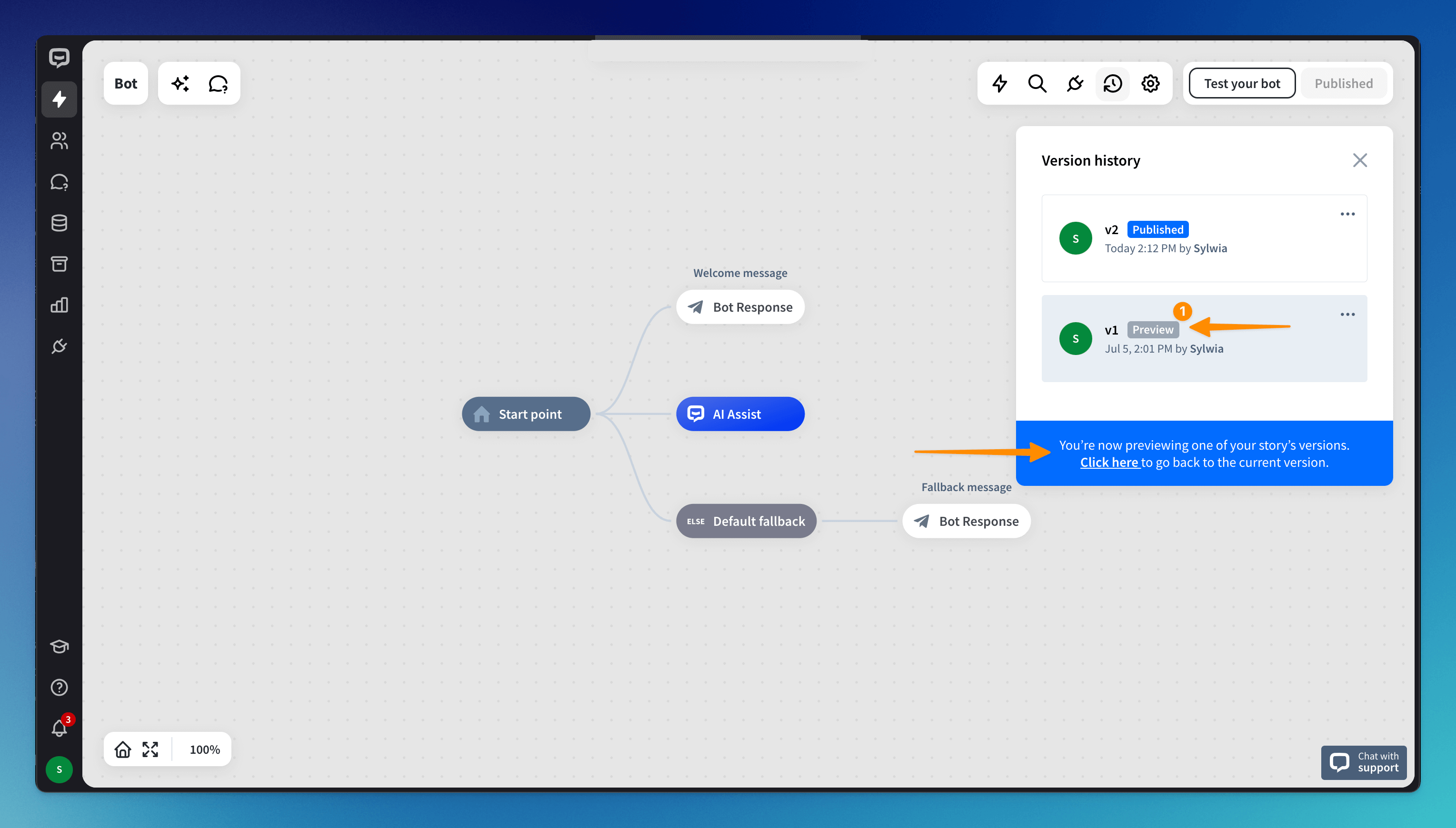
How to restore the previous bot version
If you want to return to any of your previously published versions, you can do that in the Preview mode. Click the 3-dot symbol on the desired version and choose Restore. The restored version will automatically become your draft version. You can easily edit it without making any changes to your published bot.
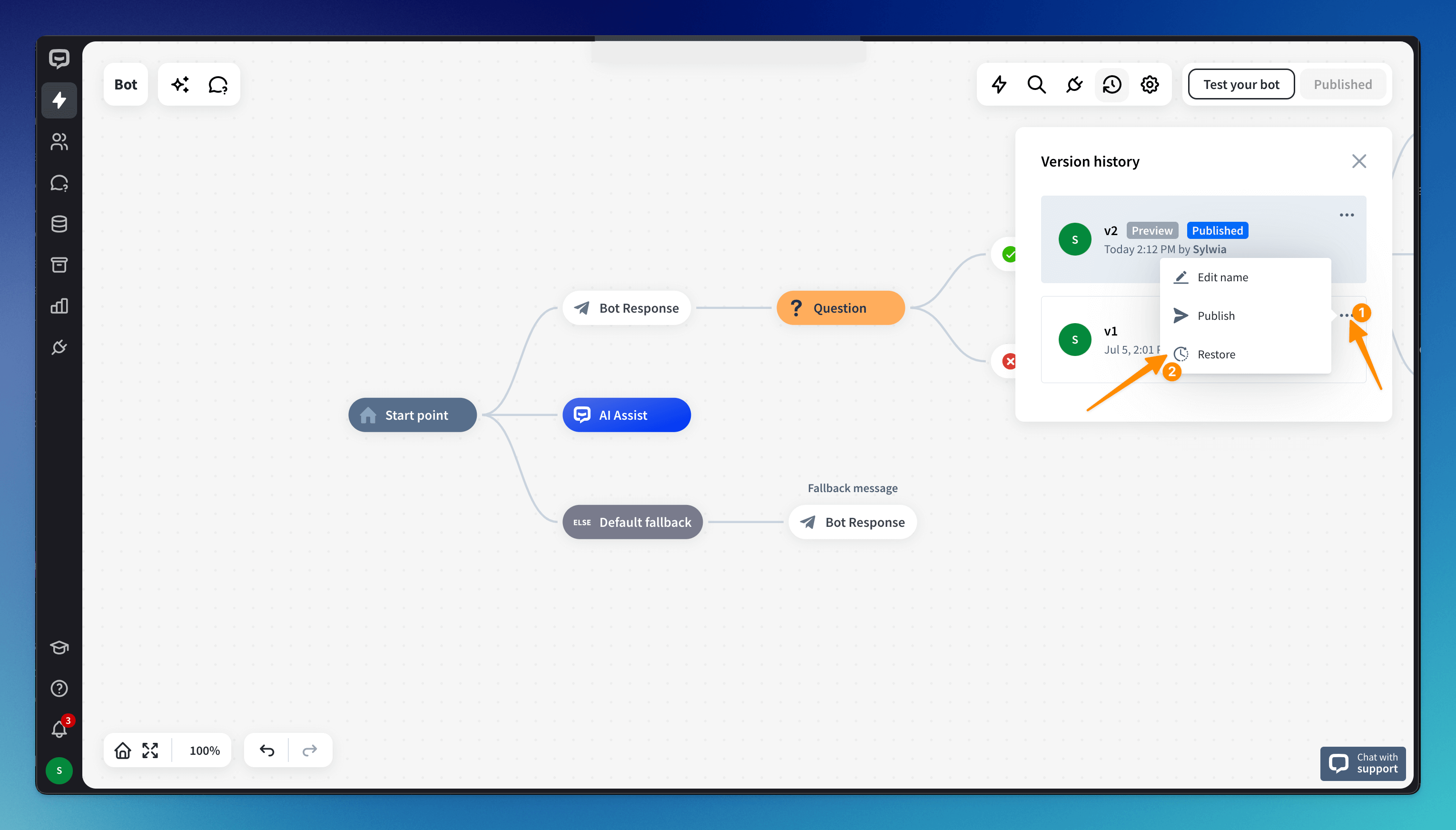
Read more: