Card response allows you to create a single element, with an image, title, and description. You can also add buttons to enable an additional action.
Card elements
-
Image URL - add the URL of an image that you want to be shown in this response
-
Title - give your card a name
-
Description - add a short description (max
80characters) -
Buttons - add max
5buttons and assign each of them a type and actions that will be triggered when the button is clicked.
How to create a card responses
-
Find
Cardresponse inBot responses.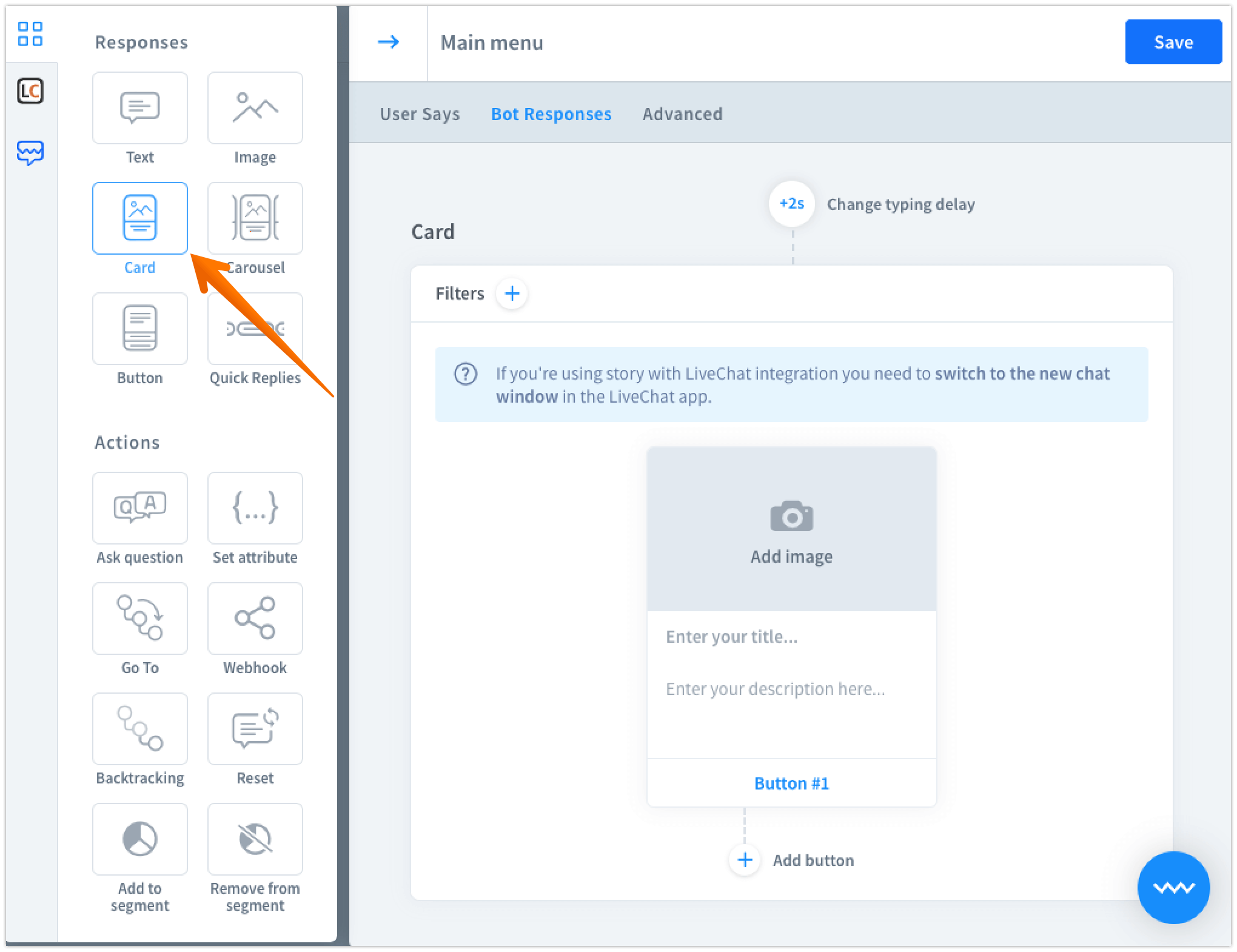
-
Paste the image URL in the URL section. (If you want to create a card without the graphic, use button response.
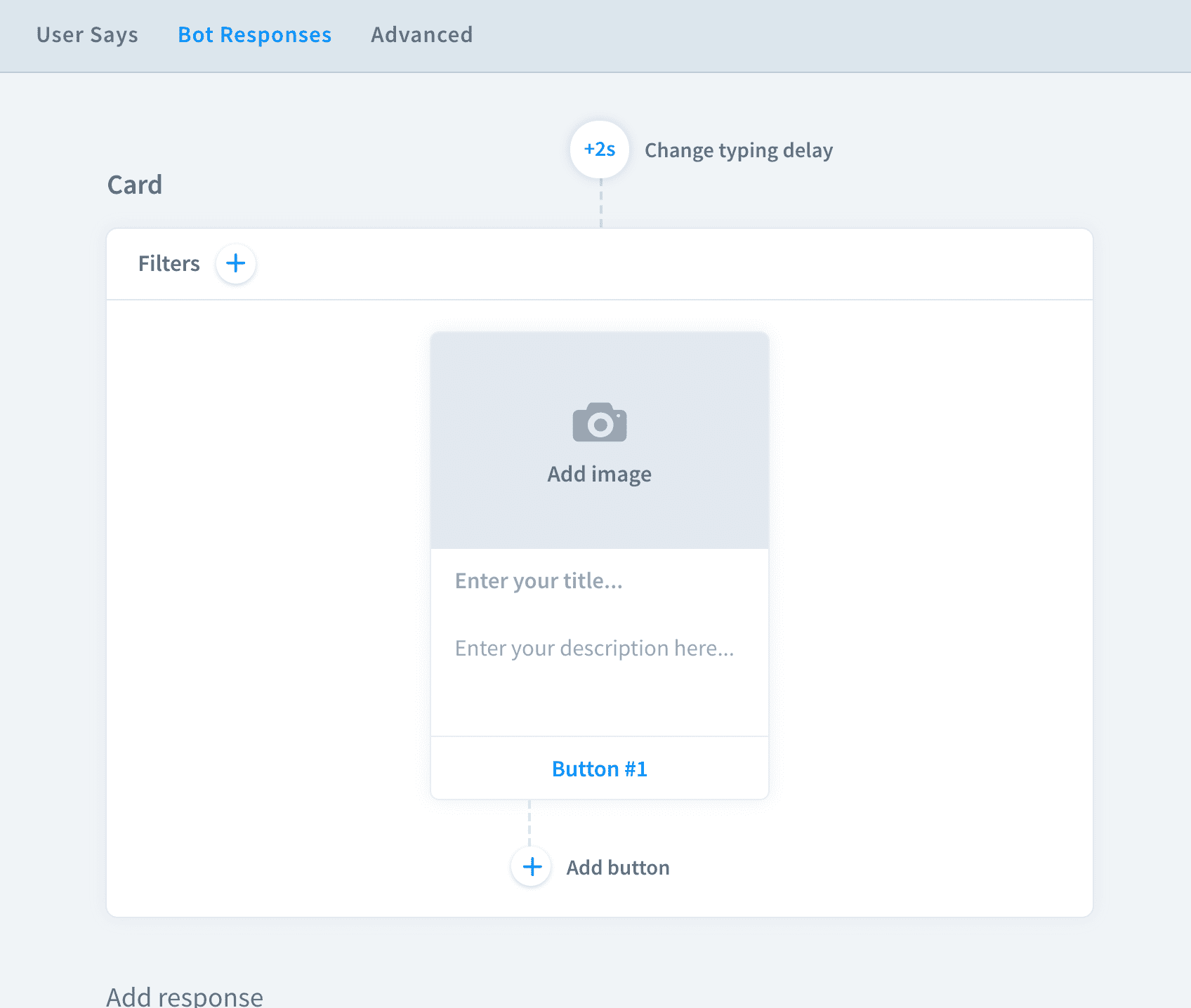
-
Add a title and a description. Bot fields allow max
80characters.
-
You can also add
Buttonsto the card. -
Create a button, give it a name and assign an action. Choose from four button types.
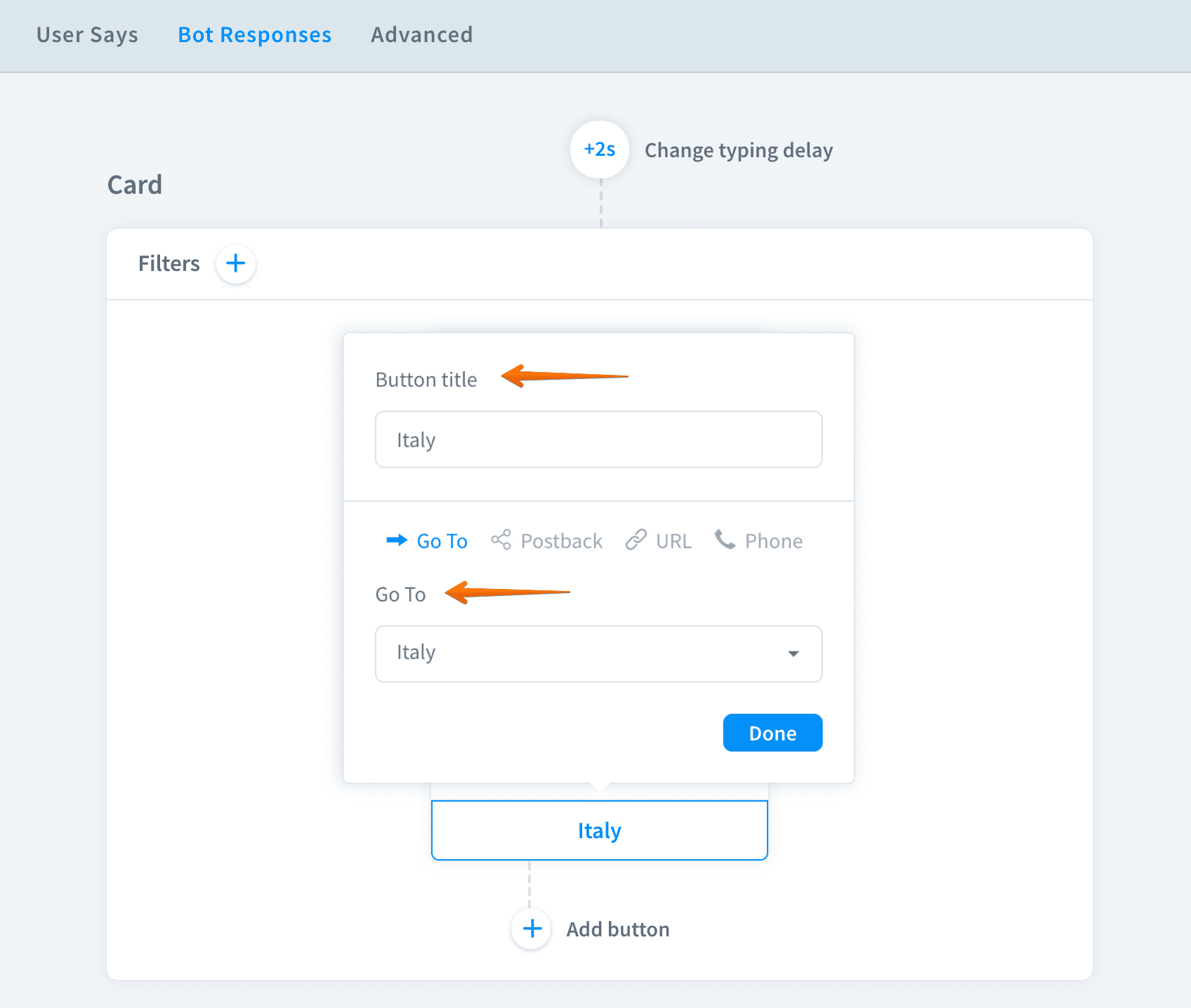
-
You can add maximum three buttons.

-
Click on the
savebutton. Your card has been created!
Card and integrations
Card response works with Slack and Chat Widget integrations. To see the full compatibility table, go here.