The testing tool allows you to test your bot within the bot builder. You can see which interactions were triggered by test messages. You can adjust the bot flow on the go and check whether everything works as intended before your chatbot connects with users.
Using the testing tool
The tool is in the upper right corner of the visual builder. To access it, go to your bot and choose the Test your bot button.
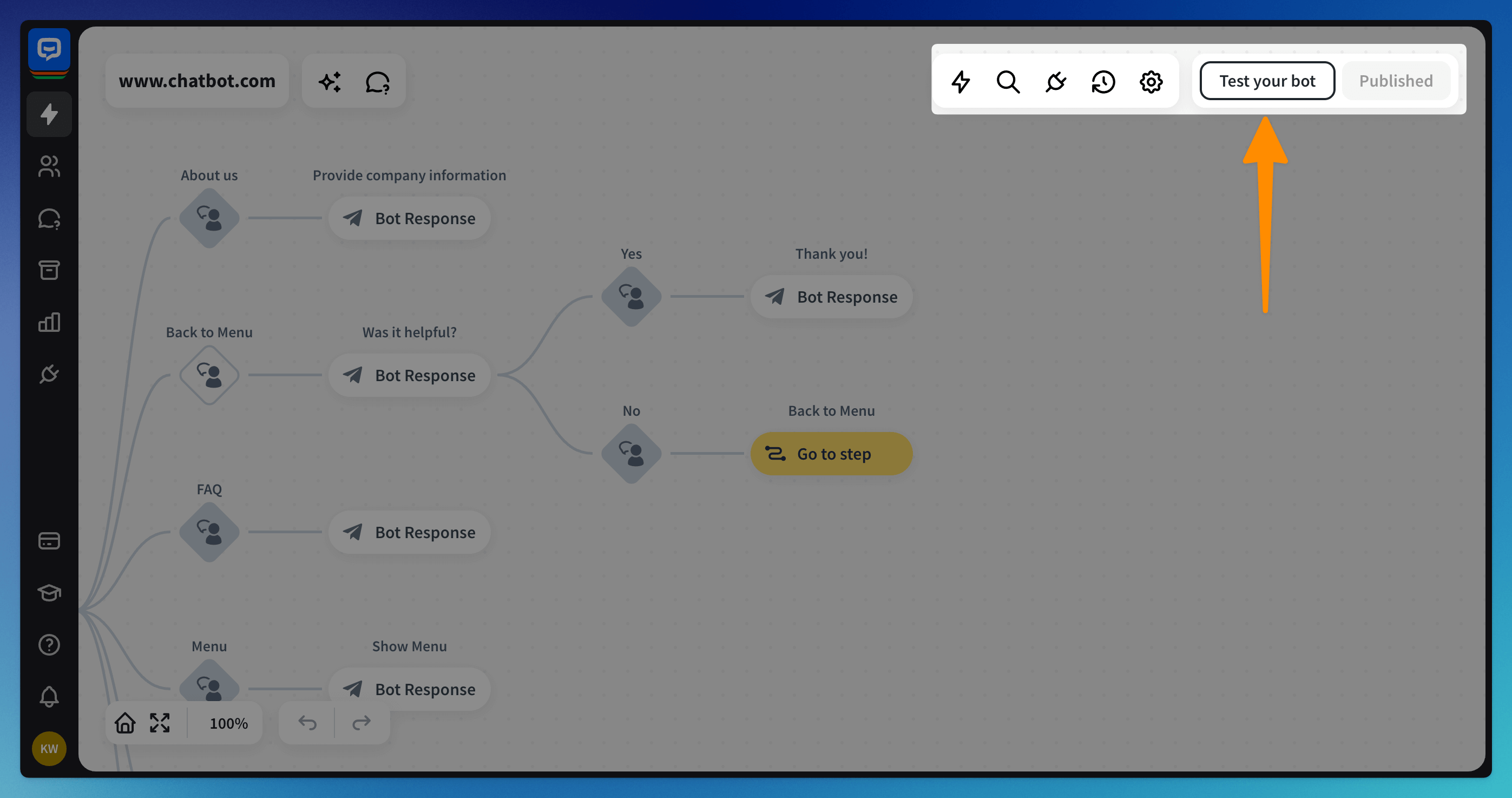 Once you open the Testing Tool, you will be able to chat with your chatbot without implementing it on your site. You can trigger all the responses and actions from this place, but please that some actions will be only simulated (incl. “transfer to agent” or “close chat” actions).
Once you open the Testing Tool, you will be able to chat with your chatbot without implementing it on your site. You can trigger all the responses and actions from this place, but please that some actions will be only simulated (incl. “transfer to agent” or “close chat” actions).
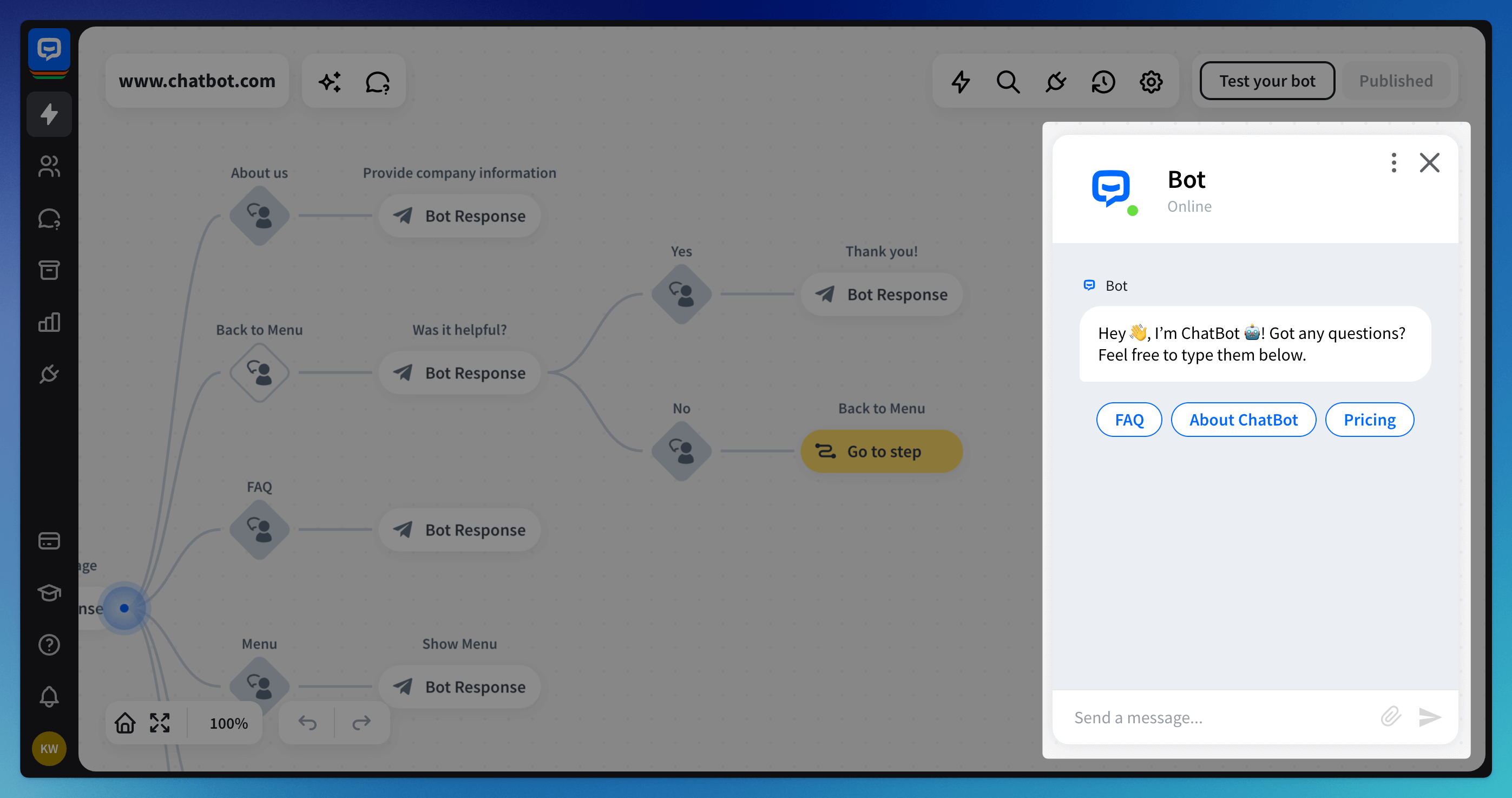
Testing Tool settings
In the Testing tool settings, you can choose between a few options:
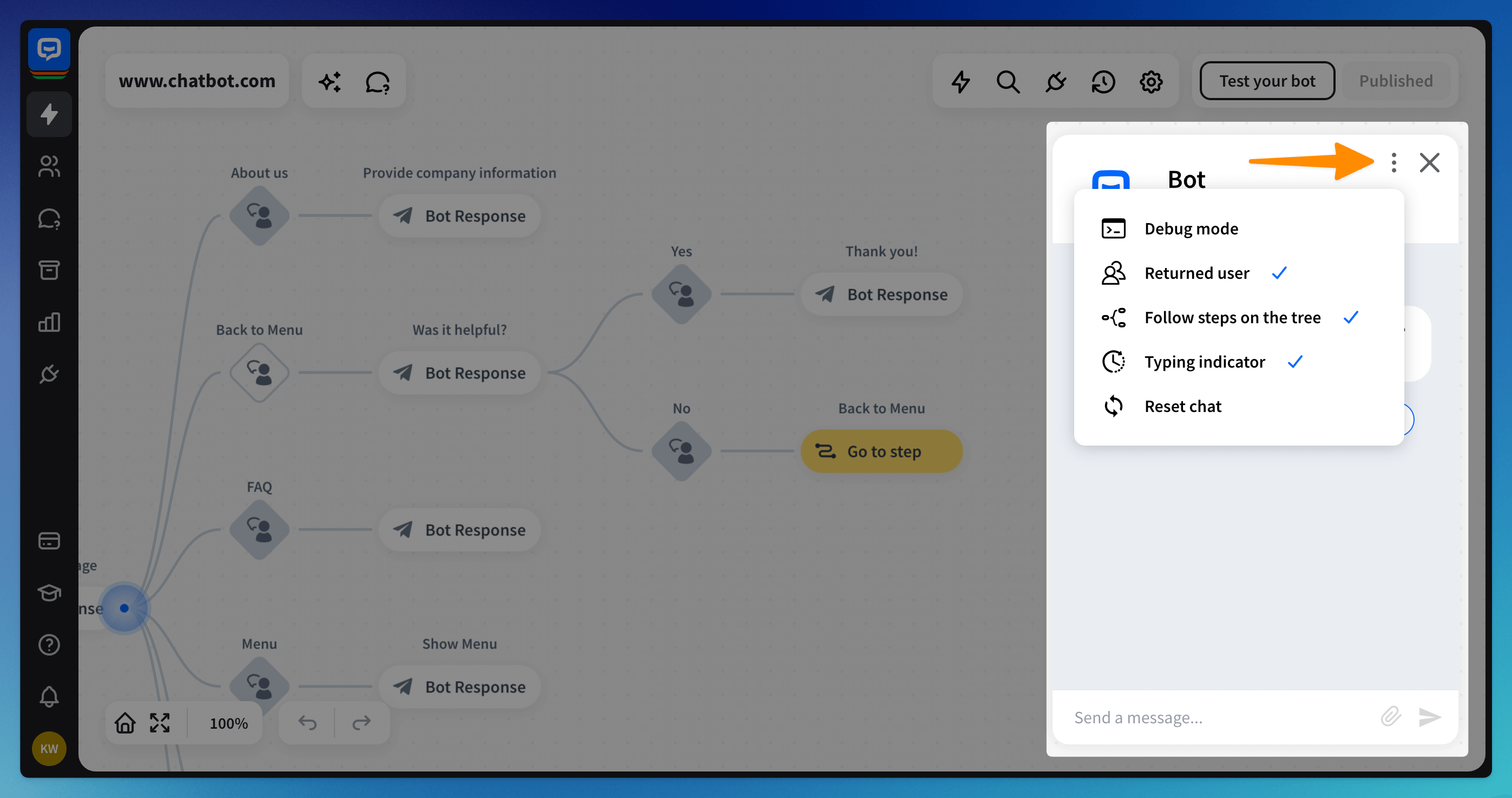
-
Debug Mode - see all the actions and interactions triggered during the chat, not only messages sent.
-
Returned user - decide if the bot should act as if the user chats with it for the first time, or not.
-
Follow the steps on the tree - move the bot flow to show you which blocks are triggered during chat based on the user message.
-
Typing indicator - message indicating the bot is typing the response.
-
Reset chat - lets you start a chat from scratch.
Testing your chat from any place
If you need to test only a specific interaction or action, you can start testing from any block in your flow. To start, right-click (1) on the desired block and choose the “Start testing from here” (2) option from the menu.
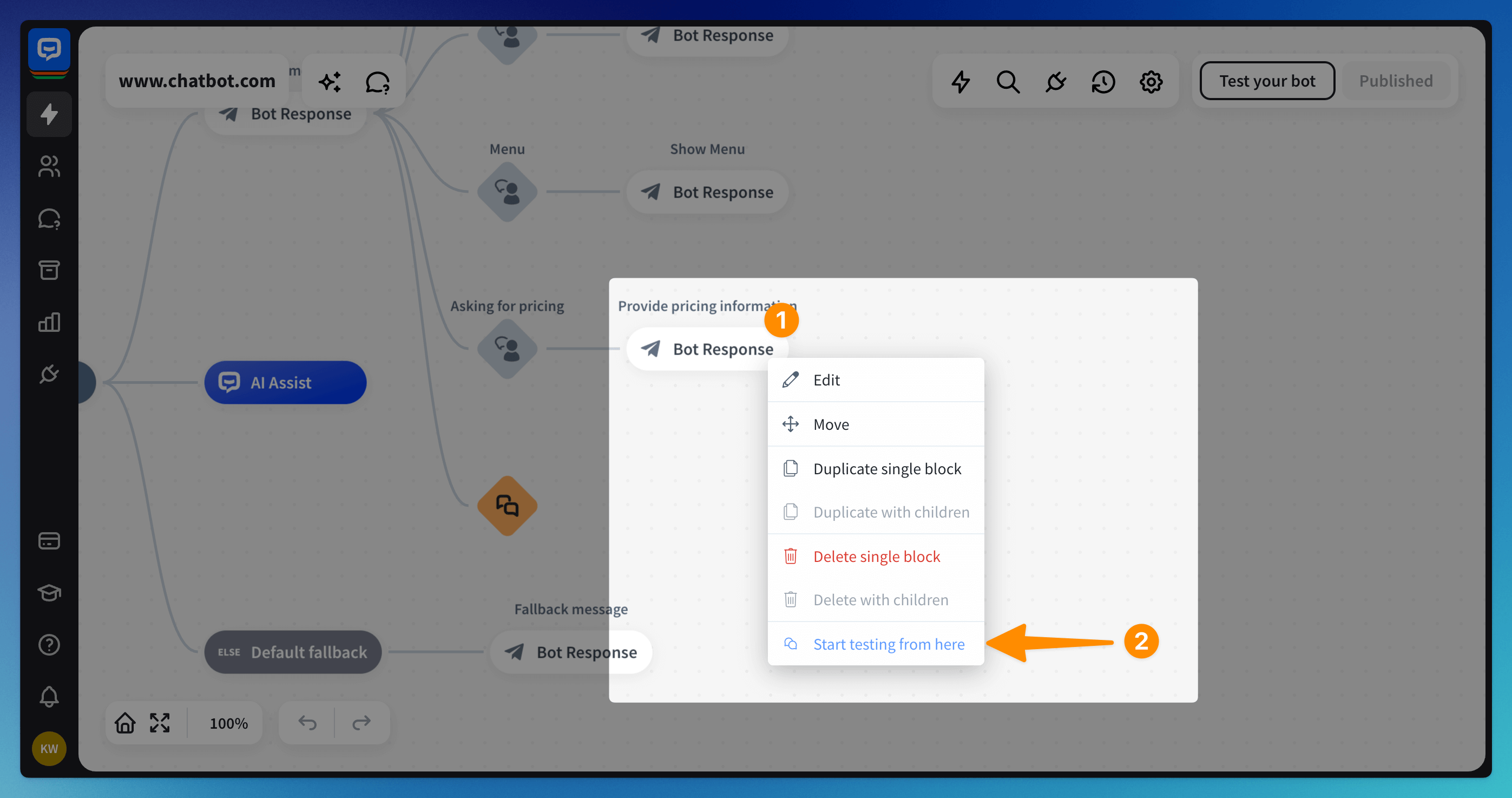
Read more: