System entities can help your chatbot validate information provided by the visitor, such as email addresses or phone numbers. You can save the collected data as attributes and pass them to your external systems or use them in the further parts of your chatbot flow.
You can choose from eleven available System Entities. To access entities, type two curly brackets or use the attributes symbol in the text field.
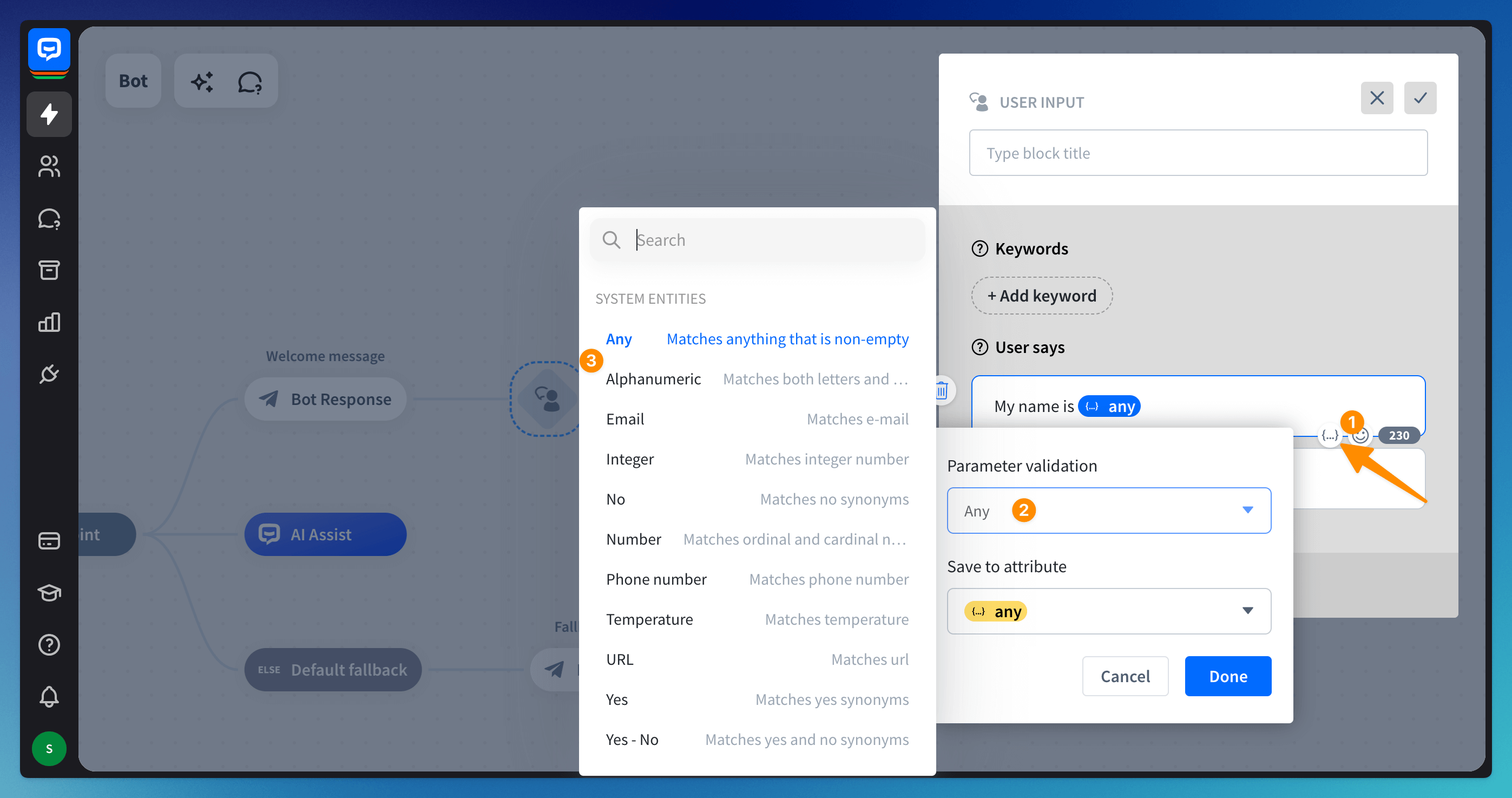
The list of system entities
Below is the list of available System Entities you can use in ChatBot. System entities are created automatically and let you validate the user-provided data.
Name | Description | Example query | Returned data |
Any | Matches anything non-empty | AP534GD12 is my order number | AP534GD12 is my order number |
Alphanumeric | Matches anything until the first space or a special character | AP534GD12 is my order number | AP534GD12 |
Matches the correct email addresses | support@chatbot.com | support@chatbot.com | |
Integer | Matches integer numbers | 12 | 12 |
No | Matches no and synonyms | nope, no way... | no |
Number | Matches ordinal and cardinal numbers | Twelve hundred | 1200 |
Phone number | Matches phone number | 650-283-4757 | 650-283-4757 |
URL | Matches a valid URL | chatbot.com | chatbot.com |
Yes | Matches yes and synonyms | yeah, sure... | yes |
Yes-No | Matches yes, no and synonyms | no way, sure... | yes,no |
Any entity
The Any entity recognizes the entire content of a message as correct. You can use this entity to validate and save all messages sent in full length while collecting the details.
If you used an attribute with this validation in a user input block, the bot might loop to the location where you have it.
We recommend using the Backtracking action after the User input block where the attribute is for such cases.
You can alternatively use the Question action to ask and collect an answer in a single step.
If you used an attribute with this validation in a user input block, the bot might loop to the location where you have it.
We recommend using the Backtracking action after the User input block where the attribute is for such cases.
You can alternatively use the Question action to ask and collect an answer in a single step.
Examples:
-
Want to know more about ChatBot -> Want to know more about ChatBot
-
I would like to book a demo -> I would like to book a demo
When the bot is integrated with any integration that enables asynchronous communication (e.g., Facebook, Slack, WhatsApp, Telegram), you should start the bot flow with a User Input block where you have an attribute with the Any validation.
This will ensure the chat starts correctly and does not go to the Fallback branch.
When the bot is integrated with any integration that enables asynchronous communication (e.g., Facebook, Slack, WhatsApp, Telegram), you should start the bot flow with a User Input block where you have an attribute with the Any validation.
This will ensure the chat starts correctly and does not go to the Fallback branch.
Alphanumeric entity
The Alphanumeric entity saves letters and numbers to an attribute until the first space or a special character. You should use this entity only when you are sure the user will provide the crucial part of the message in the first string.
Examples:
-
Want to know more about ChatBot -> Want
-
E13B44DE -> E13B44DE
-
ABC_DEF -> ABC
Email entity
The Email entity must contain @ and end with .xyz (e.g., abc@def.xyz). When the user enters their email, the chatbot compares it with the email entity and checks whether it has the correct format.
If the format of an email entered by the user is correct, the chatbot can save it as an attribute. If the format of an email is wrong, the chatbot can ask the user to correct it.
Integer entity
The integer entity must contain integer numbers (e.g., 1, 7, 97, 3073). When the user enters some numbers in a chat, the chatbot compares it with the integer number entity and checks which number is the integer number. This entity lets you automatically validate numbers.
Number entity
The number entity can help you gather data, such as the amount of money, height, weight, latitude, longitude, user ID, etc. The system analyzes the user input from left to right. It then automatically exchanges numerals for numbers if needed.
Examples:
-
four hundred thirty-five million two hundred forty thousand = 435240000
-
1,10 = 10.1
-
3000K = 3000000
Phone number entity
The Phone number entity helps your bot recognize phone numbers written in all popular standards — with country code, dashes, and brackets. The system checks if the input written by a user on chat resembles the phone number.
URL entity
The system URL entity validates links shared by the users during the chat.
Yes and No entities
The system Yes and No entities help your chatbot recognize the correct answer. We’ve gathered many ways to confirm or deny information. You can use this entity without predicting how your users might express yes or no.
How to add system entities to the bot flow
Entities are used for users’ query validation. You can use them in various places, depending on your needs:
-
Add a User Input block to collect the user’s query. Type two curly brackets {{ to open the attribute window or use the attributes icon. Choose the entity in the Parameter validation and set the attribute’s name. Use an entity that best matches your use case’s needs.
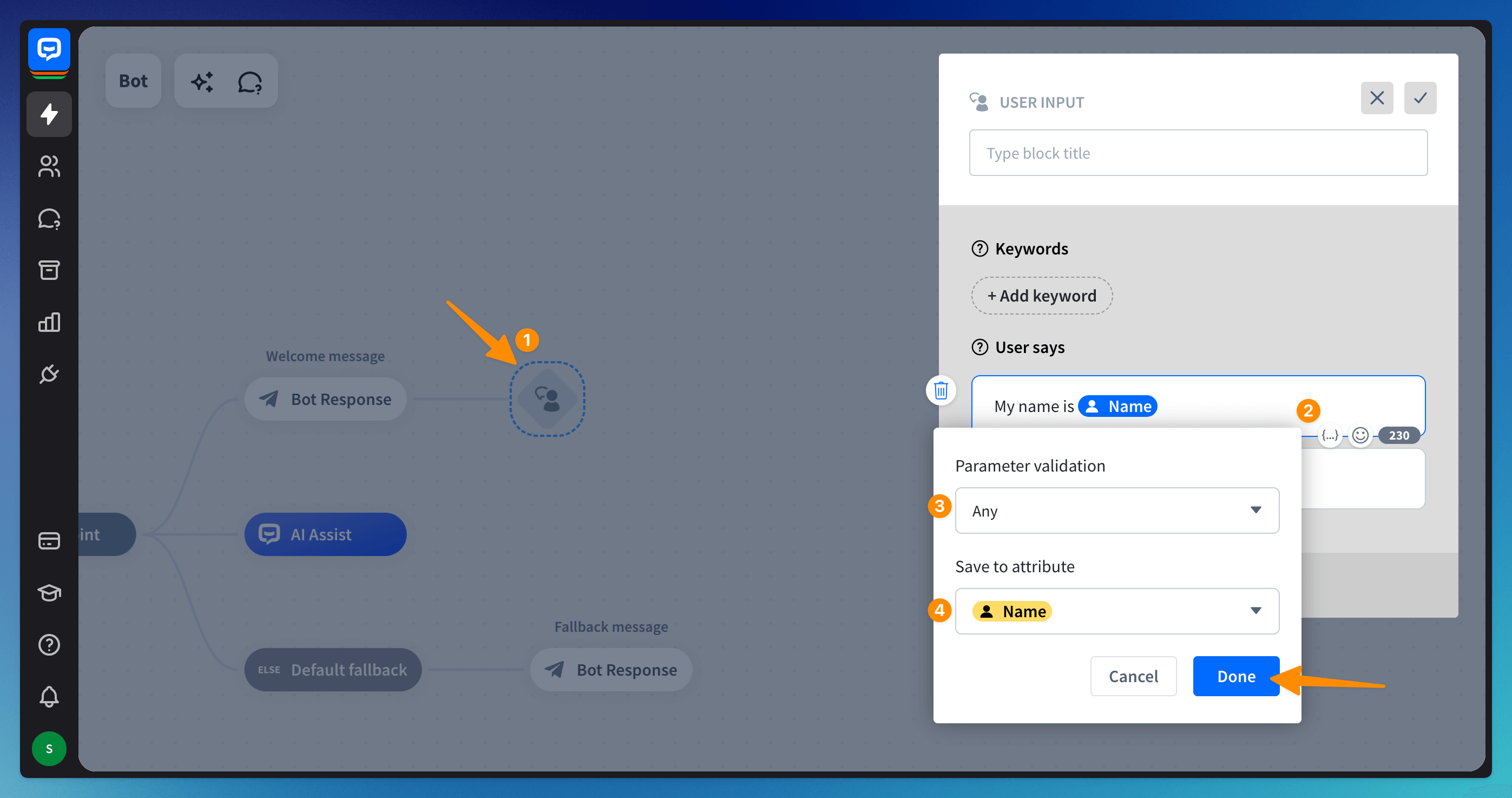 Add a Bot Response block, choose the correct response, and use curly brackets to add the attribute.
Add a Bot Response block, choose the correct response, and use curly brackets to add the attribute.
 The user’s response from the User Input block will be displayed when the bot sends the message.
The user’s response from the User Input block will be displayed when the bot sends the message. -
Use the Question action to validate the response and save it as an attribute in the same step.
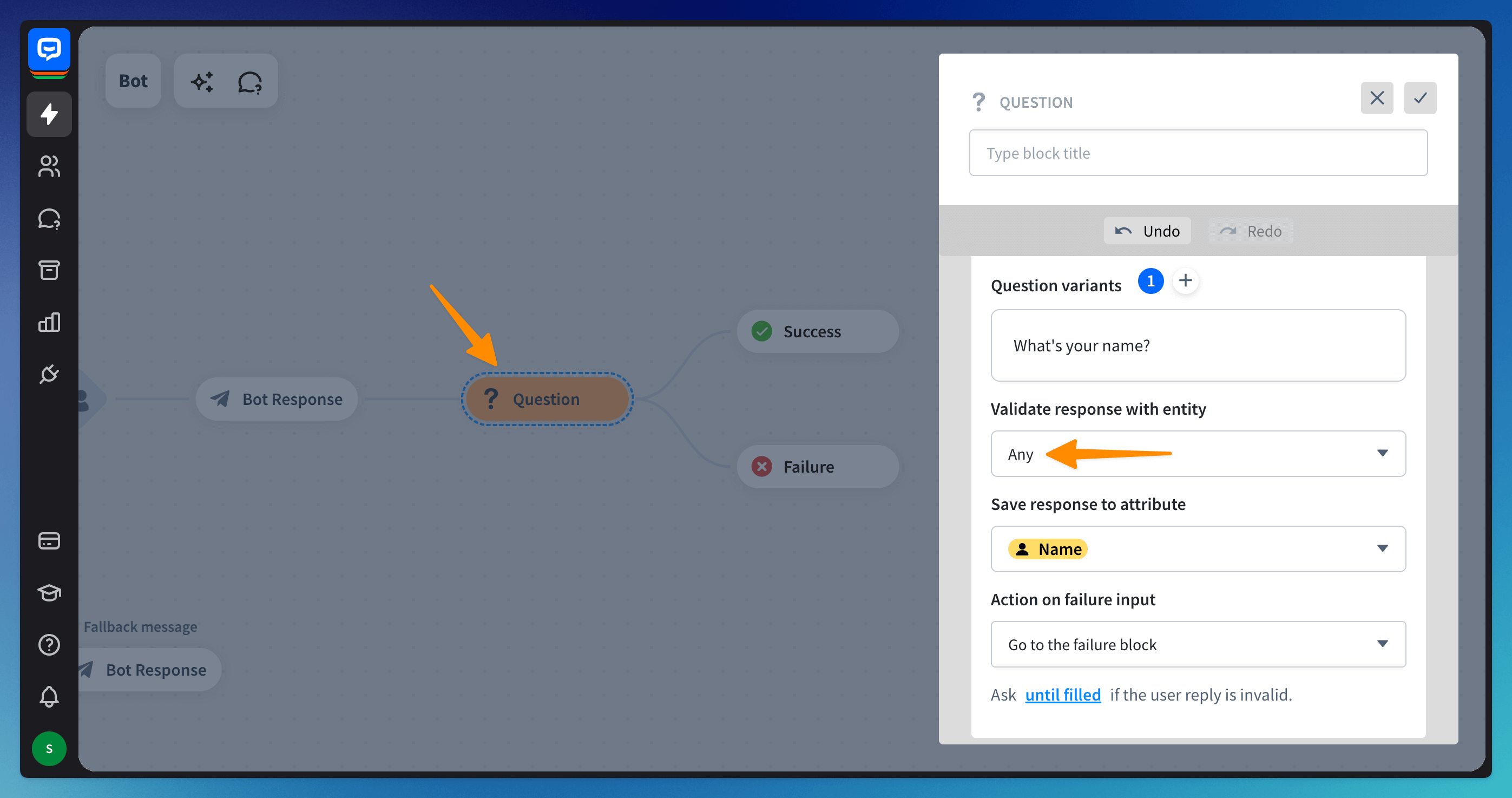
Read more: